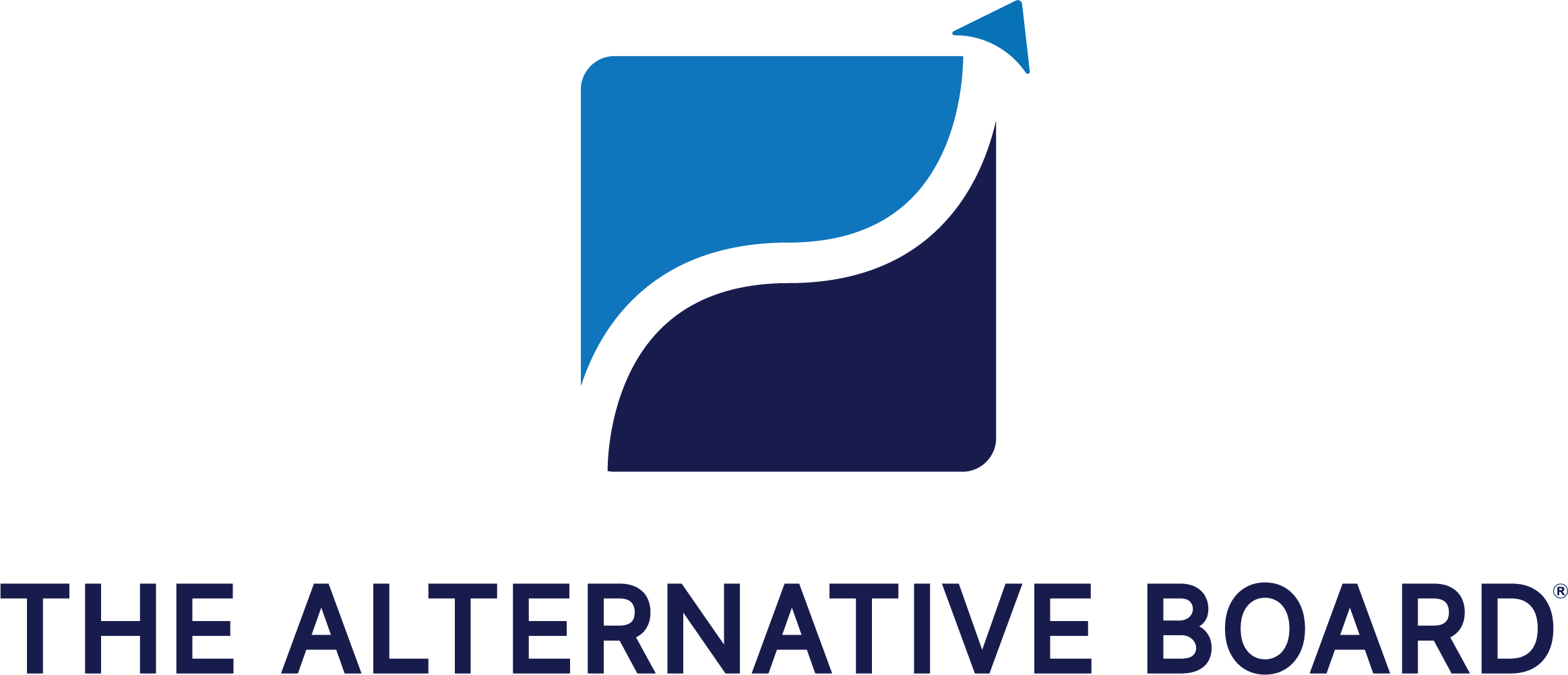If you are a business owner or C-level executive, you almost certainly have a LinkedIn account.

With more than a billion users worldwide, LinkedIn is the leading social media platform for businesses and professional networking.
LinkedIn is a pivotal networking tool that enables business owners and others to showcase their industry expertise, achievements, and their company’s value. LinkedIn users are able to build strategic connections that improve opportunities for collaborations, partnerships, and business growth.
The LinkedIn platform wields vast and dynamic capabilities. Most of us are at least aware of Linkedln’s popular premier service, Sales Navigator, which provides advanced lead generation capabilities, integrations, and other tools.
Users can also create long-form content hosted on the platform called Linkedin articles, participate in learning courses, take skills assessments, and research salary insights. The point is, that there are a ton of features on LinkedIn, but many users simply don’t engage at that level. And that is okay.
Passive LinkedIn users often feel overwhelmed by the platform, so they miss even some very basic opportunities and enhancements that can improve their reach and help polish their brand.
In this blog, you will learn simple ways that even the occasional user can easily improve their LinkedIn presence.
Creating an Ideal LinkedIn Profile
To ensure optimum LinkedIn profile visibility, users should create an engaging headline that is featured just beneath their name on the page. Keep it short and concise; this subtitle should only be around 100 characters. Use this prime real estate to highlight your industry, skills, and unique value. Start with your title, next include a few words about your expertise, and then an engaging action statement. The following is an example of a well-crafted headline that cuts out the clutter and leaves a positive and lasting impression:
John Smith
Founder & CEO I M&A Expert I Driving Successful Deals for Business Growth
Rating Your LinkedIn Profile Picture
Your profile photo is a visual representation of your personal brand and should convey a sense of professionalism and approachability. Your photo humanises your profile and enhances your visibility in search results. But so many LinkedIn users miss the mark when it comes to uploading the right headshot.
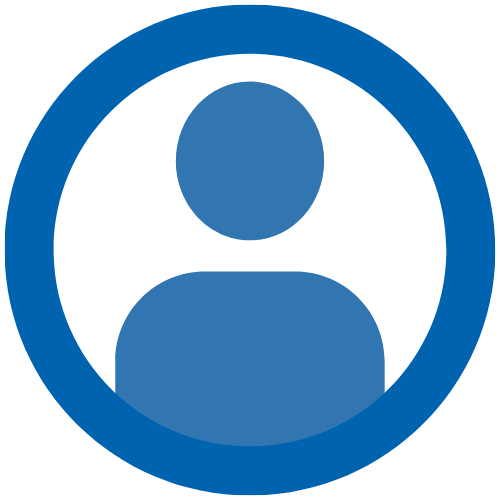
The Worst: A Blank Profile Picture
A LinkedIn profile that lacks a photo is often viewed negatively by viewers and connections. It can be interpreted as demonstrating a lack of followthrough, inattention to detail, or professional ambivalence, all of which are not good.

Not Great: A Picture of Your Family
Unless perhaps you run a family business, an image of your spouse and children is simply not appropriate as your LinkedIn profile picture. Save the family photos for Facebook. Use this space to showcase your professional personal brand.

Getting Closer: A Poor Quality Photo
Fuzzy or poorly lit photos once again demonstrate a lack of care and effort. If there is no money in the budget for a professional photographer, a sharp smartphone photo with a neutral background will more than suffice.

The Best: A Professional Headshot
Professional headshots project polish and credibility. Consider hiring a photographer to snap photos of your entire team to ensure your brand’s polish across Linked In and elsewhere. There are interesting headshot AI applications that also show some promise.
Common LinkedIn Post Mistakes: How Small Changes Can
Drastically Improve Your Reach
One of the most common activities on LinkedIn is the posting of content, which allows users to spotlight information they consider important to their company and professional network. Posts commonly include topics like business updates, personal perspectives, thought leadership, and celebrations. While most of us are familiar with the concept of posting to social media, many are vexed by a seeming inability to make a post gain traction or go viral. There are common mistakes LinkedIn users make that can negatively impact the reach of their posts.
Your Post Isn’t Interesting. Regardless of your intent or your freedom to share just about anything you desire, the impact and virality of a LinkedIn post is very much dependent on its relevancy amongst your network. Interesting and engaging content increases the potential for visibility, likes, comments, and shares – which together usually equates to a boost in impressions. So to maximise interest and reach, post content that packs a punch and fosters meaningful discussions in the comment section.
You Include a Stock Photo. The LinkedIn algorithm frowns upon stock photos, and those who opt to use them might be disappointed in the post’s performance. There are exceptions to the rule, like custom-designed graphics or stock images that are exceptionally appealing in some way. Still, try to occasionally post candid photos of real people and events. Make sure to include key information in the post that reflects the content of the photo.
You Forget to Add Hashtags. It is important to add hashtags to a LinkedIn post to help categorise the content and increase its reach. You can either add them at the bottom of the post or include them at strategic points throughout. Users can follow hashtags they deem important, so be sure to choose relevant, industry-specific, and trending ones to help interested users discover your content. Hashtags are devoid of spacing and punctuation, so a hashtag for Bob’s Financial Services would read #bobsfinancialservices. Also, do not flood your posts with an endless string of hashtags. The LinkedIn algorithm prefers just two or three, so make them good ones.
You Post at the Wrong Time. Sure it might feel good to end your long day sharing an insightful post or witticism to your connections. But how many people in your network do you think are online at l0pm? The answer is not many. A great deal of a post’s virality is dependent on the initial engagement it receives. Posts that nobody views for ten hours have little chance of gaining any traction. The optimum time to share your content on LinkedIn is when most users are on the platform, which is generally first thing in the morning. As you continue to create and share content, you will likely find a sweet spot in your posting time.

Expand Your Reach with a
LinkedIn Events Page
LinkedIn has a function called LinkedIn Events, in
which users can spotlight and promote upcoming
meetings, networking opportunities, and other
happenings.
Creating and sharing your Events page is easy,
accessible, and trackable. You can even invite your
connections to attend in several different ways.
The process of creating an Events page is relatively simple. You
can start from your personal profile or your business page and
the the steps are mostly similar. Here we will outline the
procedures to create and share an event on LinkedIn.
How to Create a LinkedIn Events Page
- Log in to Linkedln: Use your credentials to access your personal Linkedln page.
- Access Your Business Page: Navigate to your business page. You can find it listed either in the left column of your home page or in the dropdown menu under you profile picture.
- Create Your Event: In the left column of your business page, click on “Create+” then select “Create an event” in the popup window.
- Enter Event Details: Add details like event type, name, date, time, and location. Is it on-line or in-person? Are there speakers? In the description field, be sure to engage your audience and entice them to register.
- Add an Image: The recommended image size for a Linked In Event is a minimum width of 480 pixels and a 16:9 ratio. Upload a stock image or create one using a design application like Canva.
- Select Your Audience: Make your Event open to the public or limited to specific Linkedln members. Then click “Next.”
- Write a Post: You will see your event in the pop window and a prompt that reads “What do you want to talk about?” This is your opportunity to tell your connections about your event, so make your message sing.
- Blast It Out: At the bottom of the window click “Post.” Your Event is now live and your message posted.
- View It: Your event can now be viewed by clicking the Events tab in the left column of your business page.
- Share It: Click on your Event, then click on the blue “Share” button. From the dropdown menu you have the options to invite, repost to feed, send in a message, and copy the URL.
- Monitor Your Event Page: On your Event page click on “Manage” to view attendees and edit the event.
16% of Linkedin users engage daily.
2.7 Million businesses post to LinkedIn weekly.
96% of 828 marketers use LinkedIn for organic social marketing.
Giving Kudos & Requesting Recommendations on Linkedin
Kudos and recommendations on LinkedIn are two ways users can honour their connections. These testimonials bolster professional credibility, instill trust, and contribute to a culture of mutual support within the platform. Start by going to the profile of the connection you want to endorse or celebrate. Then click the More button near the top of their page. You will see a number of options for actions you can take.
When you select Give Kudos, you will see a selection of congratulatory messages to choose from. Once selected, you can either send your kudos as a LinkedIn message or share it in a post.
Click Recommend if you want to personally endorse a connection.
A recommendation should be first-hand account of your experience working with a connection and highlight their skills and talents. When giving a recommendation, you will be required to identify your relationship to the connection, their position at the time, and then of course your written endorsement. Keep in mind, recommendations are public, so be sure to keep your comments professional and appropriate.
Note that in that same More dropdown menu, you can also request personal recommendations for yourself from your connections.
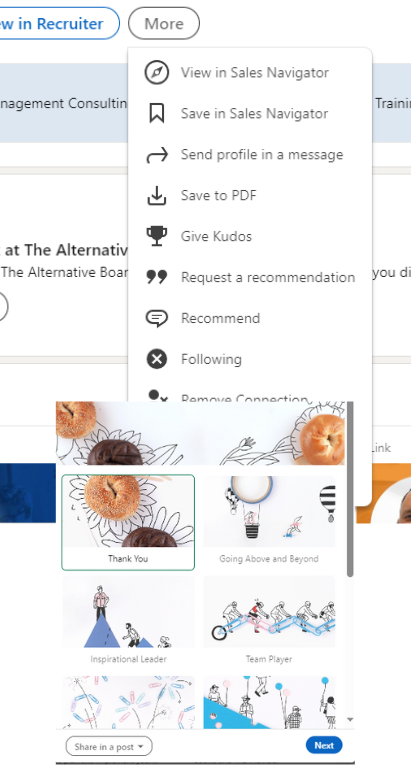
A Quick Look at Advanced Linkedin
The topics we covered in this blog are likely enough for most passive users to enhance their current presence
on the social media platform. But for more advanced users, improving your profile and giving testimonials are just the
tip of an enormous and powerful iceberg. The following are three of Linkedin’s many advanced features.
Sales Navigator: A premium tool that offers advanced lead recommendations, real-time updates,
and enhanced search filters to optimise prospecting and relationship-building efforts.
Custom Button: Located beneath your profile, this button allows you to direct visitors to take specific
actions, such as contacting you, visiting your website, or scheduling a meeting.
Export Connections: Allows you to export connections seamlessly to other contact management systems in .CSV or .VCF format, including names, current company names, and email addresses.
Is The Alternative Board for You?
The Value of a TAB Board
The Alternative Board (TAB) helps forward
thinking business owners grow their
businesses, increase profitability, and improve
their lives by leveraging local business peer
advisory boards, private business coaching,
and proprietary strategic services.
Becoming a member of The Alternative Board gives you access to resources and expert advice that will help you build a stronger business and grow into a
stronger business leader.
Click here to contact us and learn more about
the transformative power of a TAB Board.