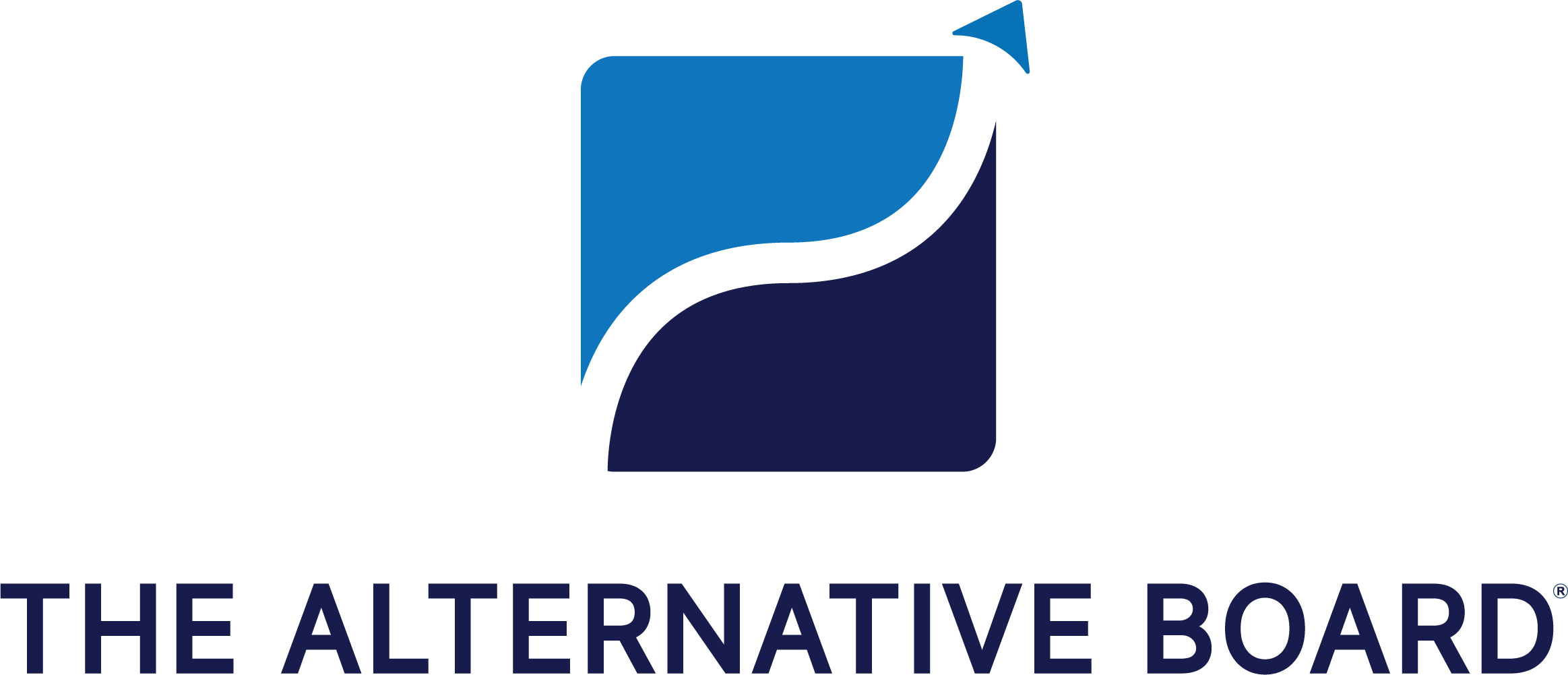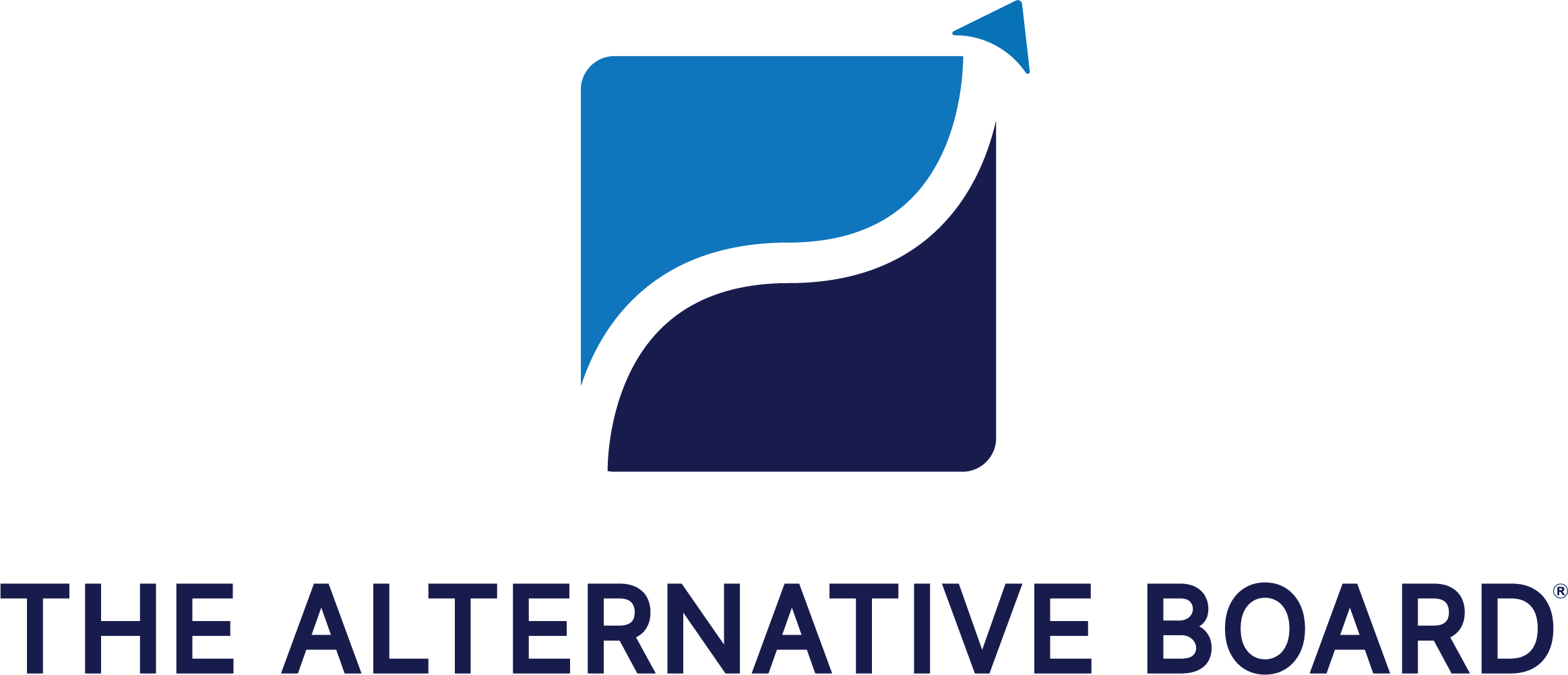Article written by Ryan McCready
Visuals can help even the most confused customer figure your product out and they can explain a complex process in a very consumable way.
I mean, think about how many images an IKEA instruction manual uses!
However, many support teams and content creators avoid custom visuals because they take too long to create. But what if I told you that there were some simple ones you could make in less than 10 minutes!
Annotated Screenshots
Screenshots are truly invaluable to any support team, especially if you’re supporting a digital product. With a single screenshot, you can instantly put a user in the right headspace. Or show them how to do something that will bring them back to your product, in just a few seconds.
However, there’s so much MORE you can do with screenshots, just by annotating them.
You can add basic arrows to show movement:
Use attention-grabbing boxes and outlines to alert the user of a button or action. Or even include helpful instructions directly on the screenshot! You could probably teach someone how to land a rocket on the moon, just with a series of well-annotated screenshots.
As a content creator at heart, I try to use annotated screenshots anytime I need to explain any process in my articles. Even a simple one, like picking an icon or photo:
When you can string together a few annotated screenshots, it can help someone understand a very helpful or sticky process. A well-informed user is definitely going to keep using your product or service.
Additionally, these simple annotations allow the screenshots to be used without any other context. You could send the example below to a user in a chat window, an email, a blog post or add it to your support page.
In my opinion, this flexibility makes annotated screenshots powerful.
There’s no need for any wordy explanations when you can show the user exactly how to do something. I know that supporting a virtual product can get messy pretty easily. But with a library of annotated screenshots, you can quickly respond to even the most obscure customer request.
Follow these tips when using and creating annotated screenshots:
- Break down your process into easily consumable steps
- Each screenshot should only include 1-2 actions you want them to take
- Stick to red or bright coloured annotations
- Never assume your customer knows how to do something
- And finally, create an easily accessible library of these screenshots
Actually Helpful GIFs
By now, everyone knows and loves GIFs. They have become one of the easiest ways for people to communicate emotion and nuance in an increasingly digital world.
Now, I’m guessing that you usually use GIFs to respond or react, but they can also be used to assist. Just like with screenshots, a simple GIF can break down almost any process or idea. And help you significantly improve your user onboarding!
These animated graphics are especially helpful when you want to quickly show a series of actions or movements.
For example, take a look at the GIF below:
As you can see, this animated example shows a new user how to select multiple objects while creating an infographic.
I think that using a series screenshot to explain this process would have confused the user more than help them. But with an easy to create GIF, a user can see every step they need to take to achieve their goals.
Or illustrate how something looks before and after a specific action:
I really like using a Before/After GIF because you can show how something should look, without holding the hands of the users too much. Also, you can illustrate how cool your product is at the same time.
Like I said in the section above, GIFs can be sent to users without much extra context. Use them in a blog post, or Tweet them out, they are very flexible.
I would recommend creating some GIFs that address common problems your users run into. That way your support team can efficiently resolve those issues in a timely manner!
For example, uploading images can be confusing for some users because every platform or app uses a different process. With this GIF our team can show exactly how a user, can add an image to Venngage:
And that single GIF can be shared across social media with thousands of other users with a single click.
For growth focused support team, these types of helpful GIFs can honestly be invaluable.
Simple Engaging Infographics
In the past few sections, we have really focused on visuals that directly help a user finish a simple task or action. However, if you want to outline a task that requires multiple steps, process infographics are the way to go! Like this example:
Venngage started as an infographic company so I may be a little biased, but I think they can really help your support team. I would recommend finding a few common problems that your users struggle with. And then create infographics that solve those problems in a visually engaging way.
We like infographics so much, we actually used them to help our customers create better infographics.
You probably know that starting an infographic is can be sometimes difficult. Especially if you haven’t created an outline or gathered all your information. Our team identified that struggle and decided that we should create an infographic explaining exactly how to create the perfect outline.
We know that if our users succeed in creating an outline, they will most likely create an infographic, or ten.
An infographic can also be used to illustrate how one of your company processes works. For example, in the infographic below they explain how they hire a new team member:
Plus, like with the other visuals in this article, infographics can be shared with literally any user.
When you are creating an engaging customer support infographic remember to:
- Highlight a common problem for your users
- Keep your written content brief & informative
- Use helpful visuals like icons, charts & illustrations
- Don’t include more than 10 steps or ideas
- Make your text is easy to read on any screen
And if you want to learn more about creating the perfect infographic, I would start here.
Specific Mini Videos
Let’s face it, not many people are going to sit down and watch a 10+ minute YouTube video that your team put together. It may be the greatest customer support video the world has ever seen, but it’s still 10 minutes long. And no one has time for that. Especially if they only want to learn one simple thing, and get on with their day.
If you bury that single piece of info in a long video, the user will never find it or get frustrated and abandon your product. That’s why at Venngage we have created a ton of mini videos that tackle one simple task. Like adding text to your design project:
All of these short examples clock in at under 30 seconds a piece and teach the user a very important skill. With each of those mini-videos tackling a task that could help turn them into a power user.
Each of those small videos can be created in a few minutes and used for a long time. And best of all, you can send these short videos on any platform or in any situation.
Our design friends over at Adobe also use this approach in some of their videos. All of the following videos focus on one task and one task only. However, the people at Adobe know that those tasks know will keep users coming back. Now, these are a little longer and more in-depth than ours, but they break down the process extremely well.
If you already have created a long intro or explanation video, you can still cut it down into manageable chunks.
I would recommend focusing on a single task or process for each of your mini videos. And try to keep them under a minute!
You can even place them in a playlist like we did below:
This way people can skip around from one video to the next and find exactly what they are looking for.
One of the easiest places to start creating visuals that showcase your product is with your customer service team. If you take a second and think about common questions or complex ideas that your customer might come across then a visual is a great way to immediately relieve a pain point and create a content asset.
If you haven’t thought much about how to communicate with your customer we recommend coming up with a solid Customer Experience Strategy that fits into your strategic plan. Businesses that have solid Strategic Planning are more likely to project solid growth for the year.